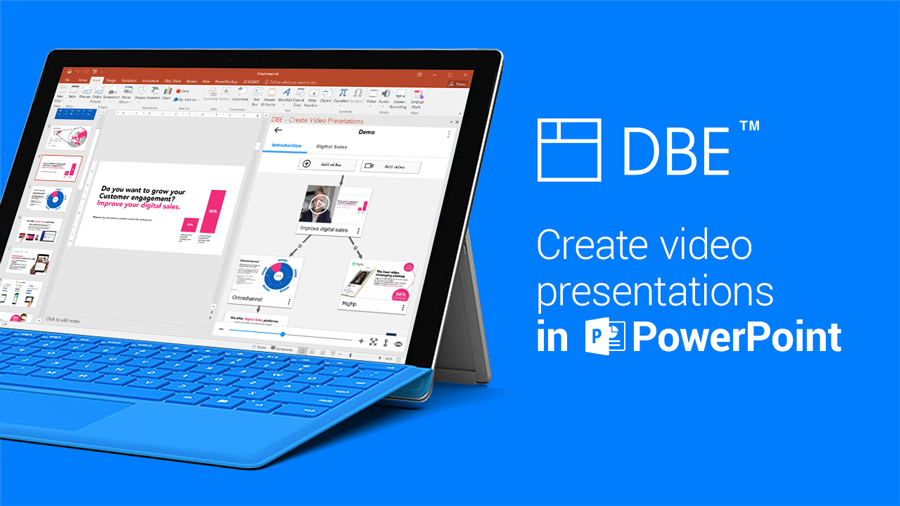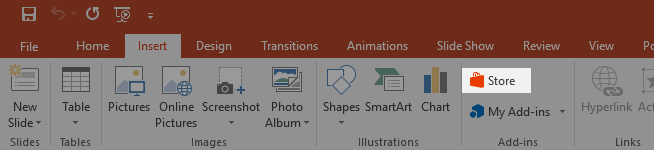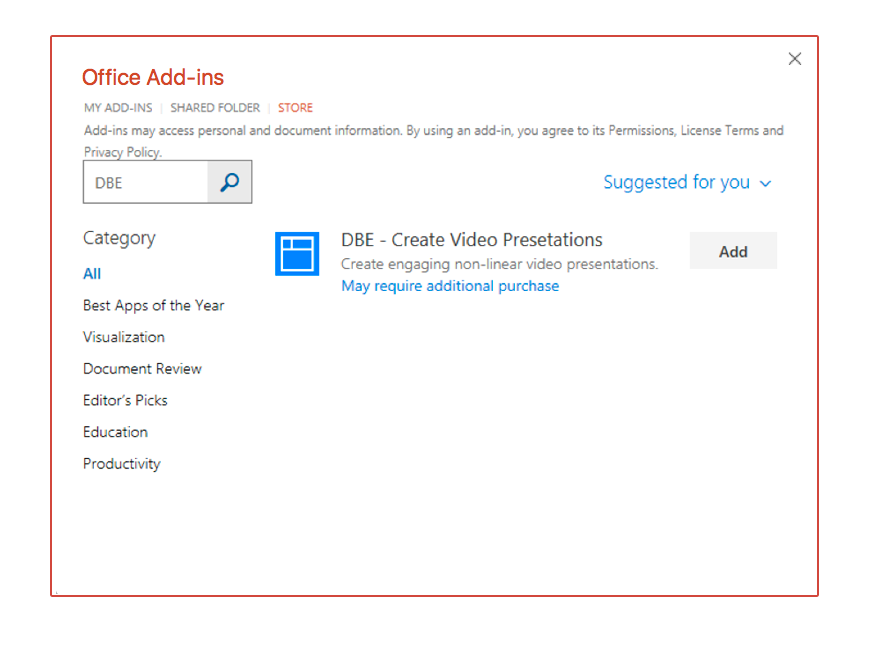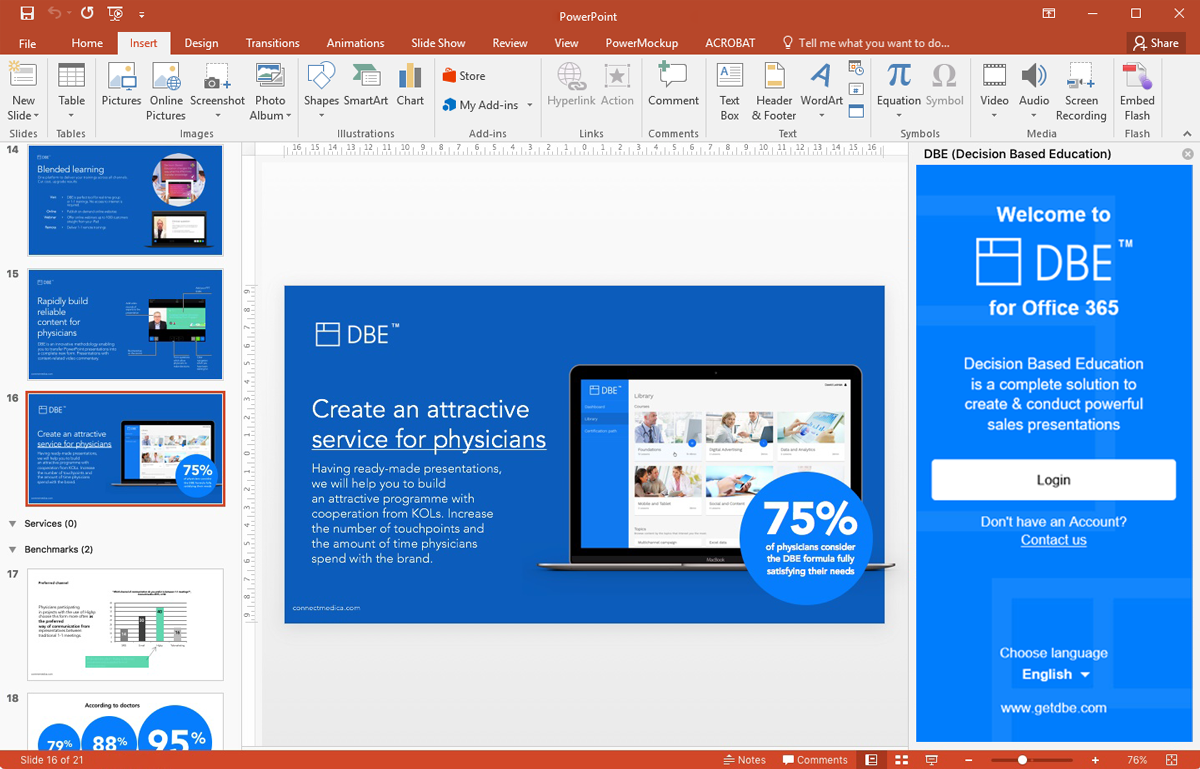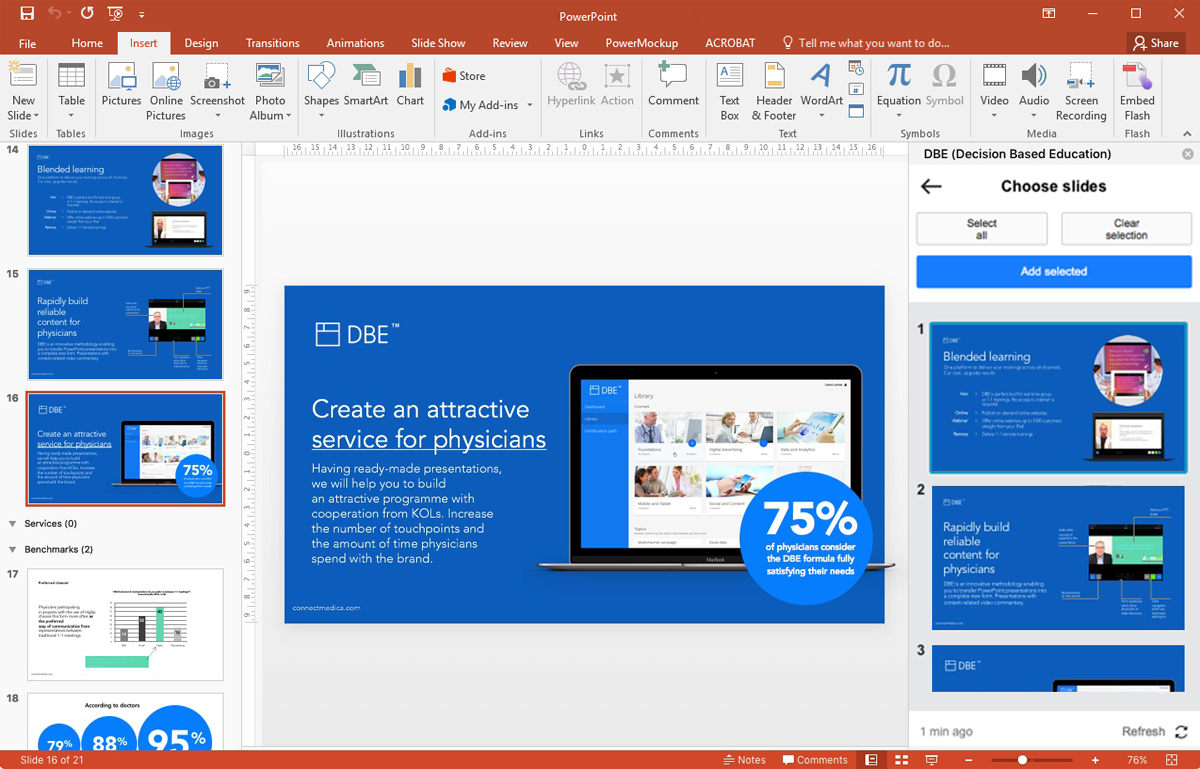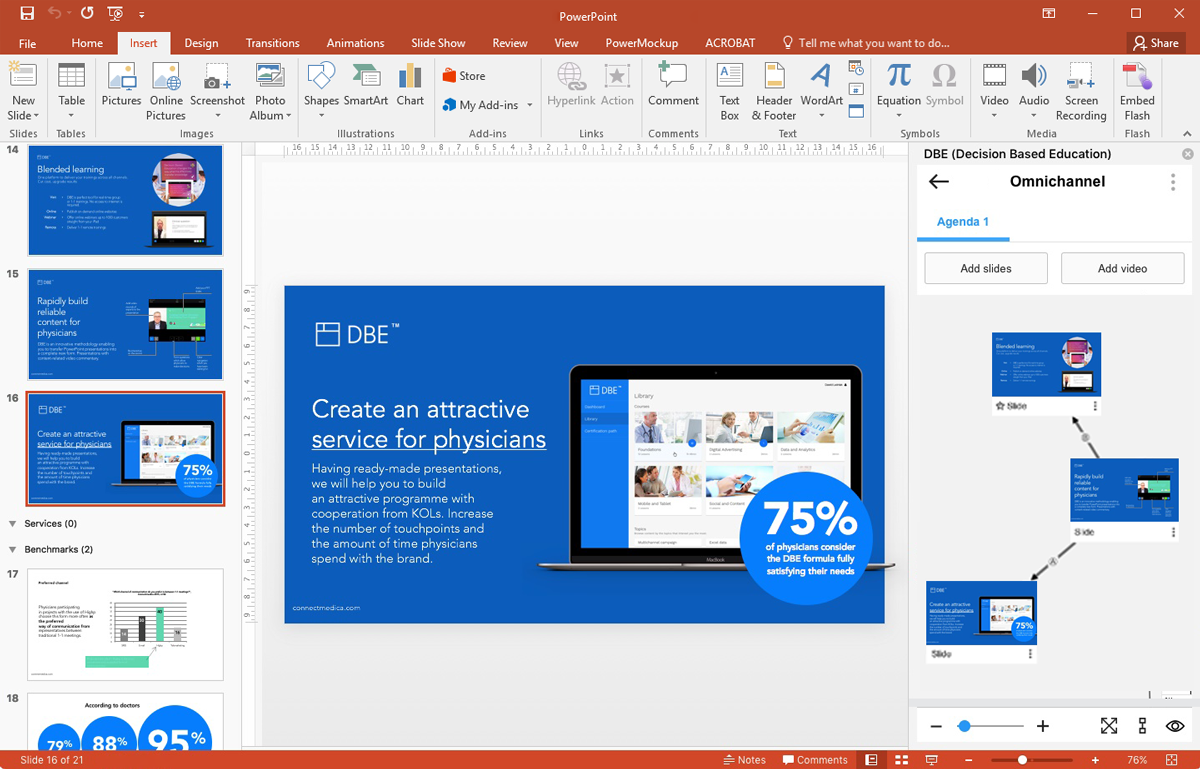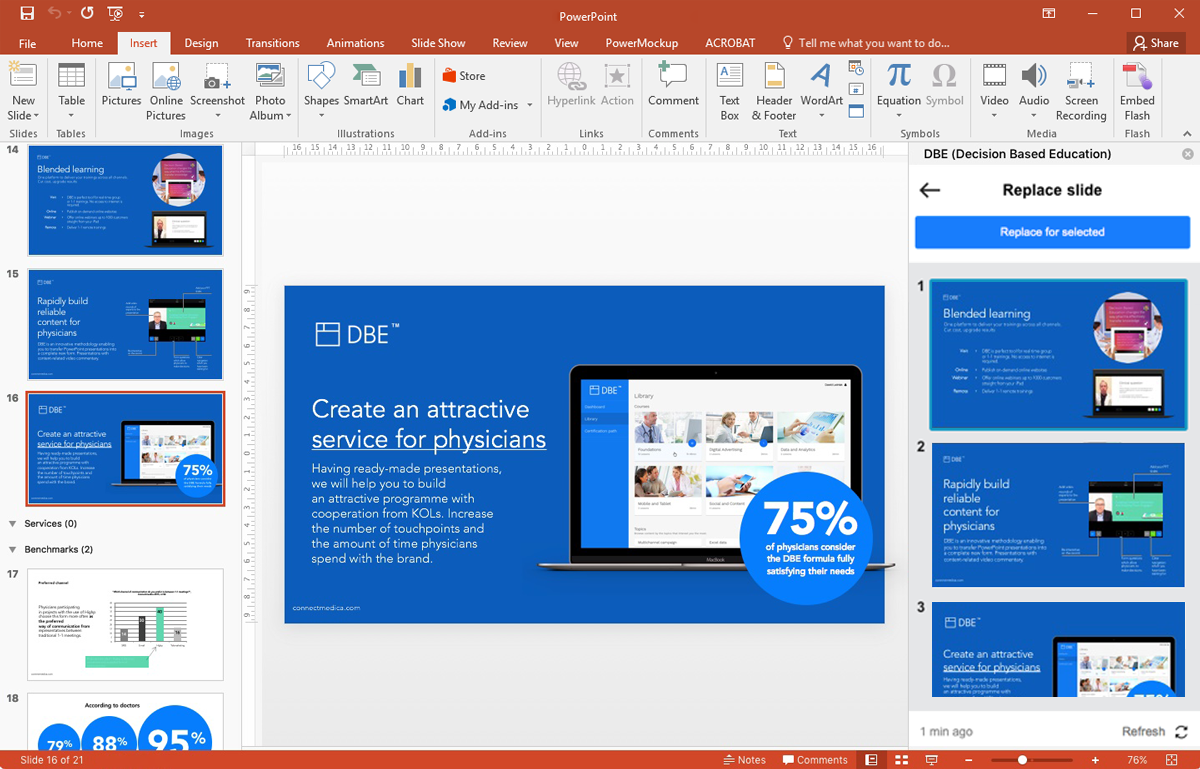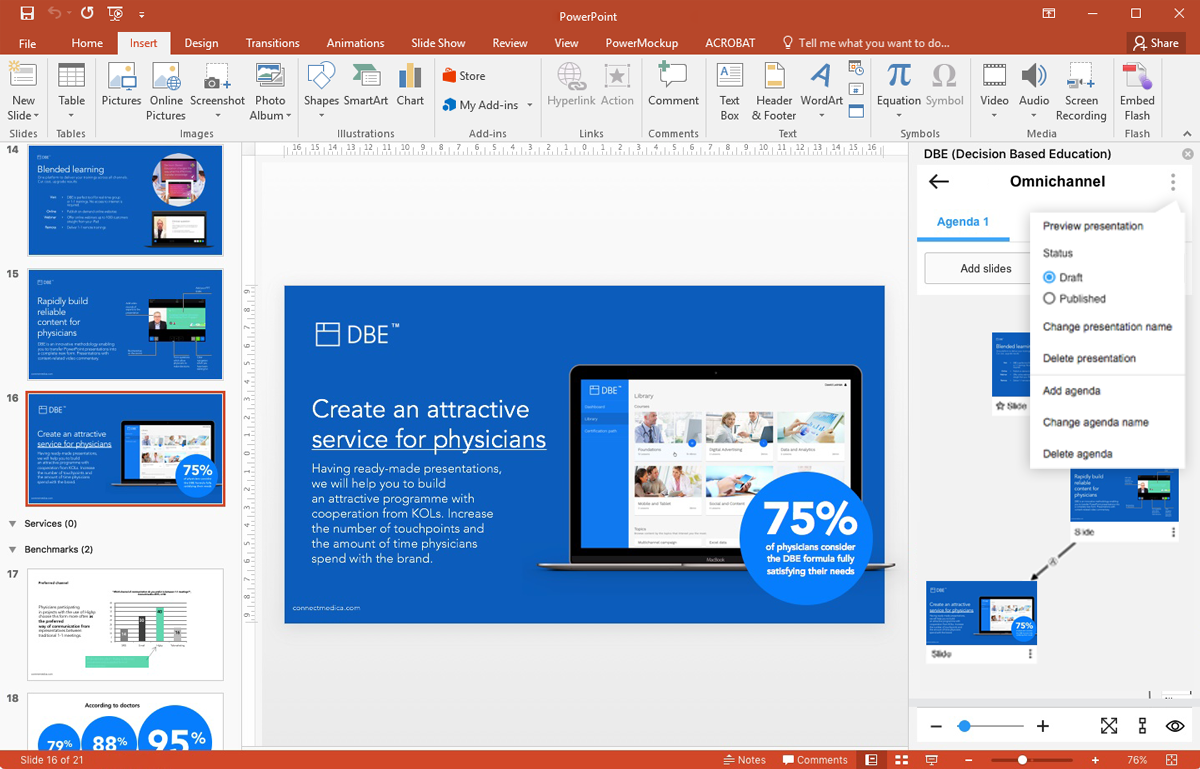Experience the best PowerPoint plug-in and create powerful video sales presentations!
See step by step, how to add and start using plug-in:
We are happy to announce that DBE plug-in to PowerPoint is now available in the Microsoft store. From now on, creating a DBE presentation will be as easy as creating an ordinary one.
With the DBE plug in, you can create a new presentation or edit existing one in PowerPoint window, within few clicks! Create engaging, non-linear presentations of PowerPoint slides and record engaging video comments.
How to install DBE plug-in
Open your PowerPoint and choose the “Insert” tab.
Go to “Add-ins” section and click on the “Store” icon.
Type “DBE” in the searching box and click on the add button when you see the plug-in on the list.
After adding the plug-in you will have to log in to your panel, using the administrator’s data. Done! Now you can create your DBE presentations in PowerPoint.
How to create DBE presentations in PowerPoint
Choose an existing presentation or create a new one in the panel on the right.
Choose slides you want to add to your DBE presentation in the panel on the right.
Once added, you can connect your slides, change their order, add a video comment and a chapter of your presentation.
If you have changed something in your PowerPoint slides and want to replace it in your DBE presentation, remember to change it manually. Just click on the “replace” option in the slide’s menu and choose a slide from the list.
When everything’s set, publish your presentations so your representatives can start using it immediately.